OS X / Ubuntu Synergy Setup
Ok, so i’m kind of a noob at this Linux madness, but here goes: This week, I set up Synergy between my Macbook (running Leopard) and my home brew Linux machine (running Ubuntu 8.10 – Intrepid Ibex).
For those of you who have no idea what I just spewed out with my keyboard, Synergy lets you share a single mouse and keyboard between multiple computers with different operating systems. Its actually ridiculously seemless, just like running dual monitors on one machine.
So, lets get down to the How-to. FIrst, we’ll configure the Mac, as that will act as my server. This means we will be using the mouse/keyboard connected to this machine. For this, I downloaded a nifty tool called SynergyKM, which adds the Synergy setup to your system preferences, as well as displays the connection status in the menu bar.
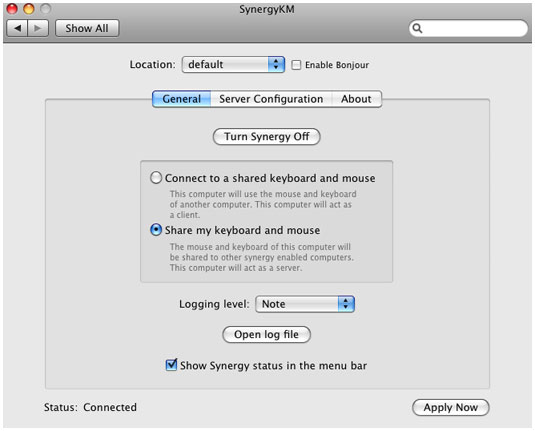
Once you’ve installed it, run SynergyKM through the System Preferences window. Under the General tab, hit the “share my keyboard and mouse” radio button.

Next you’ll then need to add the screen names of the computers you will be using. These names will be the host names of the said machines.
To find the host name of a Mac, open the sharing preference pane in System Prefs. Whatever you see in the Computer Name section is what you’ll name that computer in Synergy. For the Linux machine, just run the command hostname. This can be run on the Mac as well, but may be appended with the line .local.
Finally, make sure the screens are in the order you want them to be. I have my Mac on the right, but its your preference. Just drag the screens and pick your poison.
Its basically the same deal on the linux box, only instead of synergyKM, I used a program called QuickSynergy.
To install it, just follow the usual command line procedure:
./configure make make install
You will need the GTK 2.0 and libglade-2.0 development packges installed on your computer in order to achieve a successful compilation.
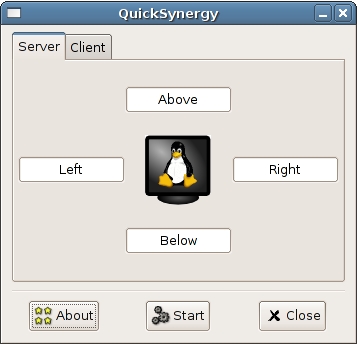
Next, slect the Client tab on the QuickSynergy main window. Fill in the field with the server’s (in this case the mac) IP address/hostname and the click Start. It may take a couple seconds to kick off, but you should be able to rock the mac mouse and keyboard on both computers now!
Finally, synergy by default will not run on startup on the Linux machine. In order to do so, go to system/preferences/sessions. Add a new startup program. Call it whatever you want, and make it call the following command, just replace the x’s with the server ip:
synergyc -f xxx.xxx.xxx.xxx
In case that was all total freaking gibberish to you try the video or links below, or just comment on this post. I’ll be happy to help you if I can:
http://quicksynergy.sourceforge.net/
http://sourceforge.net/projects/synergykm
Special thanks to my boy Tomas for showing me the ways of the Synergy Ninja.
_Rob
Comments (9)
Leave a Reply
Thank you. This worked for me!
Link to commentNo problem man, glad it helped!
Link to commentThis did not work for me, I am very frustrated been trying to get this setup for the last 2 hours. I finally find a very good page with instructions that happens to share my exact configurations, and it will not work. My Mac’s SynergyKM preference pane status just says “Waiting for connections”. Please help.
Link to commentAre you using the hostnames for the connection, or the IP? Make sure you use the correct command line scripts to get the hostname / IP info you need.
Link to commentHi. I’m trying to use a mac (snow leopard) and ubuntu with Synergy. I have synergyKM on the mac and QuickSynergy on the ubuntu machine. It did work at one time shortly, but I just get “waiting for connections” on my mac (host server) now. I’m using the names of the machines as the identifiers. They know each other because when I ping/ssh from one another, they recognize each other..Any ideas on what I may be doing wrong? Please help
Link to commentHave you tried using the IP addresses instead? If so, it could be a snow leapord problem. When it worked, were you using SL?
Link to commentI tried using the ip address and still nothing. The ip address on the mac is a global one though, starts with 99.xxx, and the ubuntu computer is a local ip starting with 192.xxx, which I thought might be odd that they don’t start with the same 3 numbers. Yes, I was using SL when it worked and I was using machine names also. Weird. Probably something really small and stupid that I’m doing wrong. I started thinking if it has something to do with the router that might be preventing communication. what do you think?
Link to commentExcellent, this worked for me with only a tiny bit of tinkering. My linux box wouldn’t connect with the .local appended to my hostname, so try it with and without.
Link to commentDid anybody try using drag & drop on mac and ubuntu setup ?
Link to comment